Activating a Bank of America credit card is a simple process that can be completed online or over the phone. By activating your credit card, you'll be able to start using it for purchases, cash advances, and more. In this article, we'll walk you through the steps for activating your Bank of America credit card and provide some helpful tips along the way.
Step 1: Wait for Your Credit Card to Arrive
Before you can activate your credit card, you'll need to wait for it to arrive in the mail. Bank of America typically sends out credit cards within 7-10 business days after approval. Once you receive your credit card, make sure to sign the back of it before attempting to activate it.
Step 2: Gather the Required Information
Before you can activate your credit card, you'll need to gather a few pieces of information. You'll need your credit card number, the expiration date, and the 3-digit security code (also known as the CVV). You'll also need to provide your social security number or tax identification number.
Step 3: Activate Your Credit Card Online
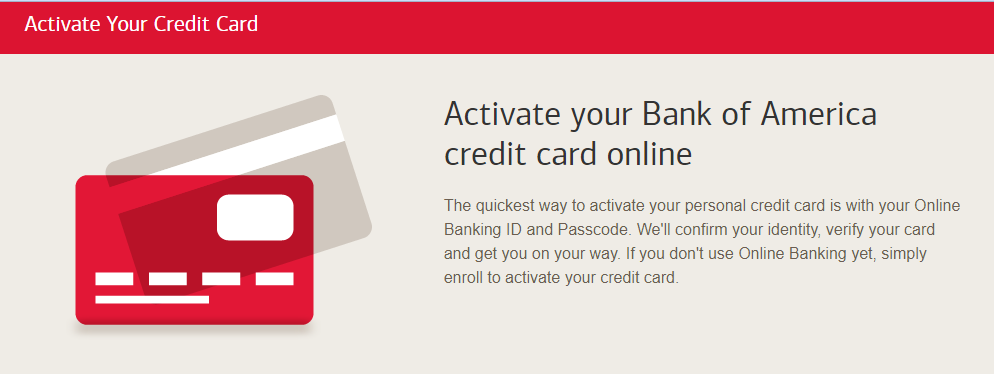
To activate your credit card online, follow these steps:
Go to the Bank of America credit card activation page: https://secure.bankofamerica.com/administer-accounts/public/card/activate.go?type=credit Click on the "Activate your card" button and enter your credit card information, including the card number, expiration date, and security code.
Enter your personal information, including your name, social security number or tax identification number, and date of birth. Click on the "Continue" button. Follow the prompts to complete the activation process.
Step 4: Activate Your Credit Card by Phone
If you prefer to activate your credit card by phone, follow these steps: Call the Bank of America credit card activation number: 1-800-276-9939.
Follow the prompts to activate your credit card. You'll be asked to provide your credit card information and personal information, including your name, social security number or tax identification number, and date of birth.
Once the activation process is complete, you'll be able to start using your credit card.
Step 5: Set Up Online Access and Mobile Banking
After you activate your credit card, it's a good idea to set up online access and mobile banking. This will allow you to manage your credit card account online, view statements, make payments, and more. To set up online access, follow these steps:
Go to the Bank of America credit card activation page: https://secure.bankofamerica.com/administer-accounts/public/card/activate.go?type=credit
Click on the "Set up online access" button. Enter your credit card information, including the card number, expiration date, and security code. Enter your personal information, including your name, social security number or tax identification number, and date of birth.
Create a username and password for your account. Follow the prompts to complete the setup process.
To set up mobile banking, follow these steps:
Download the Bank of America mobile app from the App Store or Google Play.
Open the app and follow the prompts to set up your account. You'll need to provide your credit card information and personal information.
Once your account is set up, you'll be able to manage your credit card account, make payments, and more from your phone.
FAQs
-
How do I activate my Bank of America credit card?
You can activate your Bank of America credit card online or by phone. To activate online, go to the Bank of America credit card activation page (https://secure.bankofamerica.com/administer-accounts/public/card/activate.go?type=credit) and follow the prompts.
To activate by phone, call the Bank of America credit card activation number: 1-800-276-9939.
-
Do I need to activate my credit card before using it?
Yes, you'll need to activate your credit card before you can use it for purchases or cash advances. This helps to ensure the security of your credit card and protect against fraudulent activity.
-
Can I activate my credit card at a Bank of America branch?
Yes, you can activate your credit card at a Bank of America branch by visiting a teller and providing your credit card information and personal identification.
-
How do I know if my credit card has been activated?
After you activate your credit card, you should receive a confirmation message or notification. You can also check the status of your credit card by logging into your online account or calling the Bank of America credit card customer service line.
-
Can I activate my credit card if I've lost it?
If you've lost your credit card, you'll need to report the loss to Bank of America as soon as possible. You can do this online or by calling the Bank of America credit card customer service line.
Once you've reported the loss, Bank of America will cancel your old credit card and issue you a new one. You'll need to activate the new credit card before you can use it.
-
Can I activate my credit card if I'm overseas?
Yes, you can activate your credit card while you're overseas as long as you have an internet connection and the necessary credit card and personal identification information.
-
Can I activate a credit card for someone else?
No, you cannot activate a credit card for someone else. Each credit card must be activated by the person to whom it was issued.
-
What should I do if I have trouble activating my credit card?
If you have trouble activating your credit card, you can try the following:
Double-check that you've entered all of the required information correctly.
Make sure that you've signed the back of your credit card.
Try activating your credit card online or by phone.If you're still having trouble, you can call the Bank of America credit card customer service line for assistance.

Hi, I’m Durgesh Nayak, and I hold a Master’s degree in Commerce with over five years of experience in the banking sector. I am certified with JAIIB and CAIIB, which has given me a solid foundation in financial knowledge. For the past four years, I’ve been sharing my passion for finance through writing money and finance blogs.
My goal is to make complex financial topics accessible and actionable, helping you improve your personal finance, investment strategies, and overall financial planning.

